A conversion is a target activity defined by you.
Conversion tracking can be used to identify profitable activities on the website, like purchases, registrations, e.g. for a newsletter, or filling out a form.
Requirements for setting up conversion tracking:
The conversion tracking code, called TikTok Pixel, must be inserted on your website.
Creation and installation of the TikTok Pixel:
The tag can be installed in two different ways:
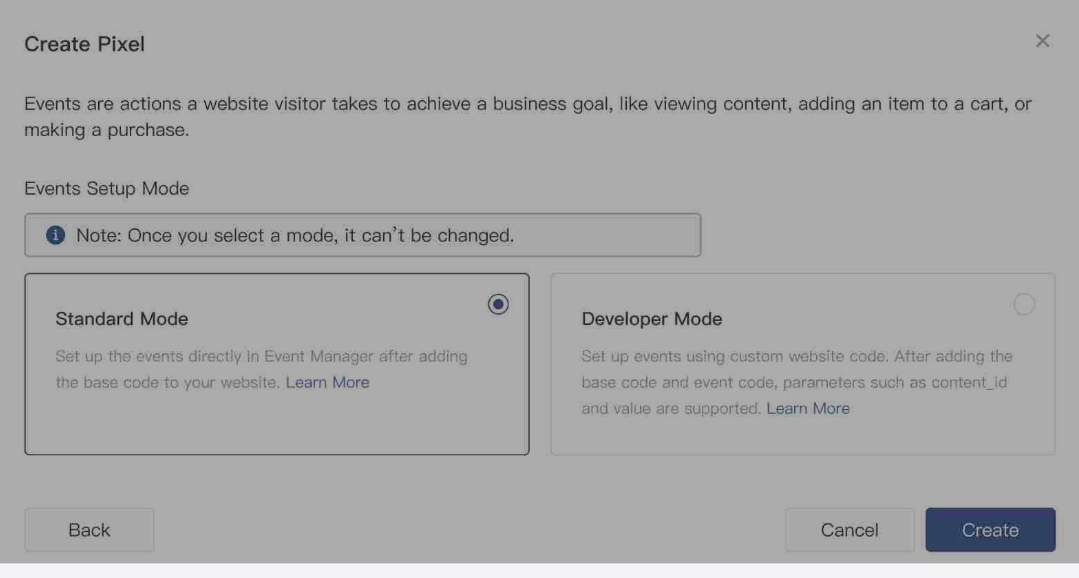
- Standard mode - events are created in the Events Manager and the base code is installed on the website. Users can be tracked by click-events or URL-events: Go to Assets-Event in TikTok Ads Manager
- Go to Assets-Event in TikTok Ads Manager
- Select website pixel and Manage to reach the Events Manager
- Click create pixel
- Give your pixel a name
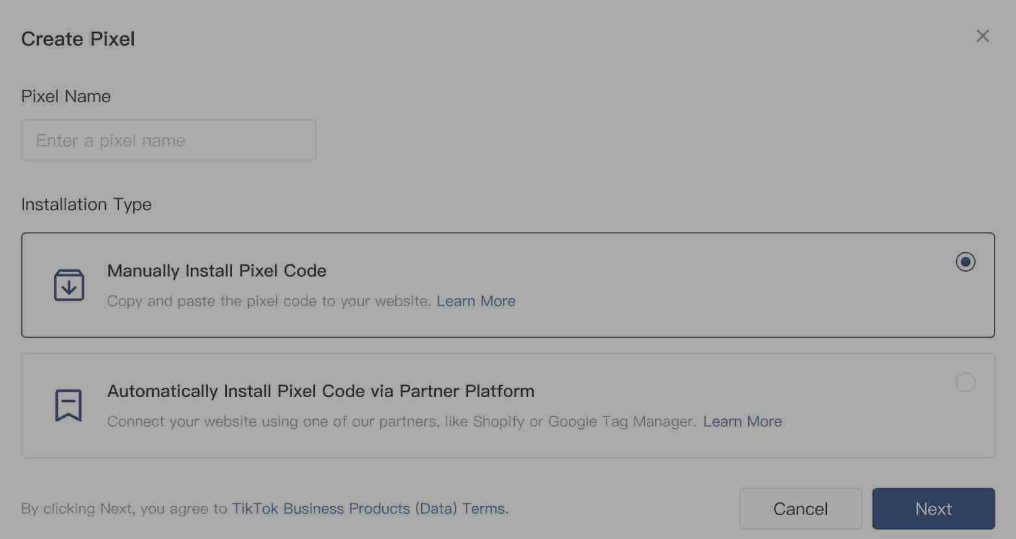
- Choose manual installation if you want to store the base code on the website in the code. Otherwise you can also use one of these partner integrations:
- Select the standard mode for event setup
- Copy the pixel code and paste it in the header area of your website
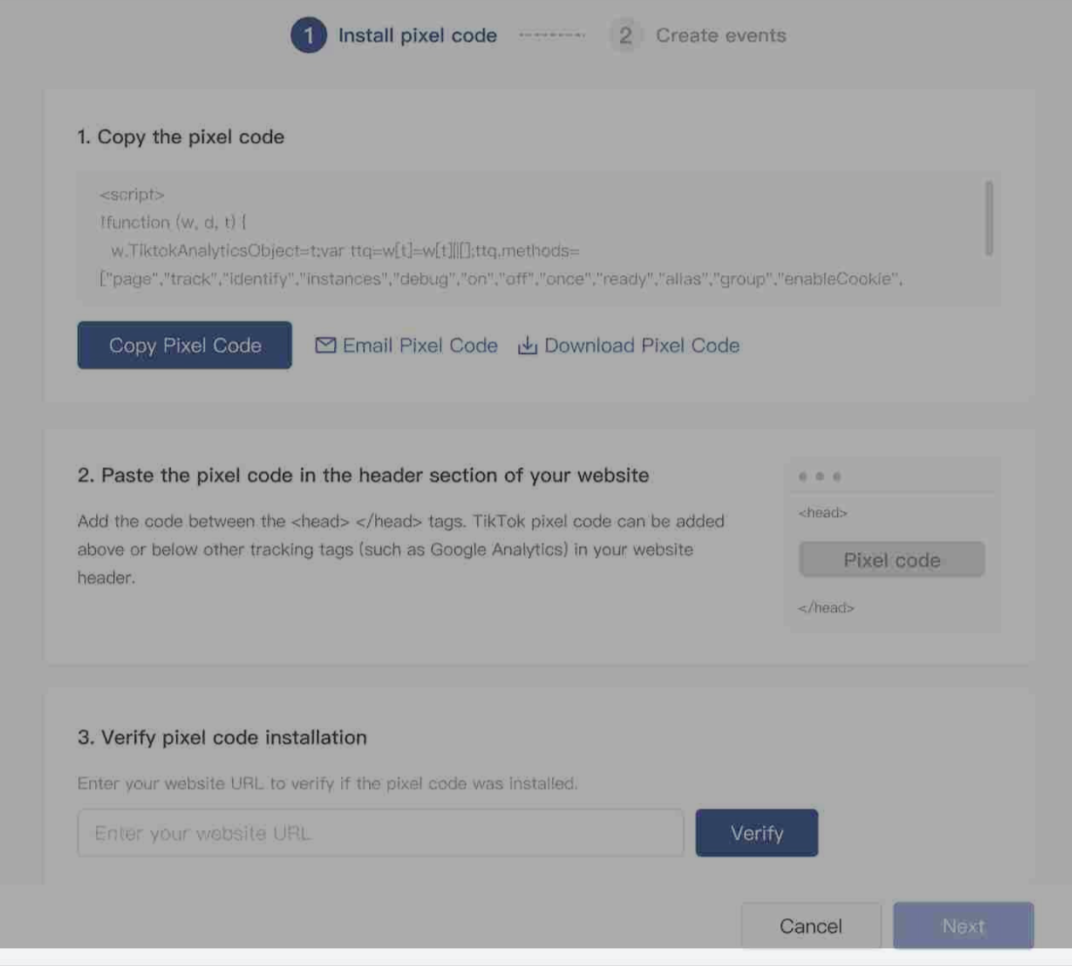
- Enter your URL to verify the pixel, you can also use TikTok Pixel Helper to test the integration
- Developer mode - Custom event rules can be stored in the code, e.g. when a user has scrolled to 50% of a page. In addition, parameters such as the value can be added to the events. For this, both the base code and the event code must be installed on the website:
- Click Asset – Event in the TikTok Manager
- Select Website Pixel and Manage to go to the Events Manager
- Click create pixel
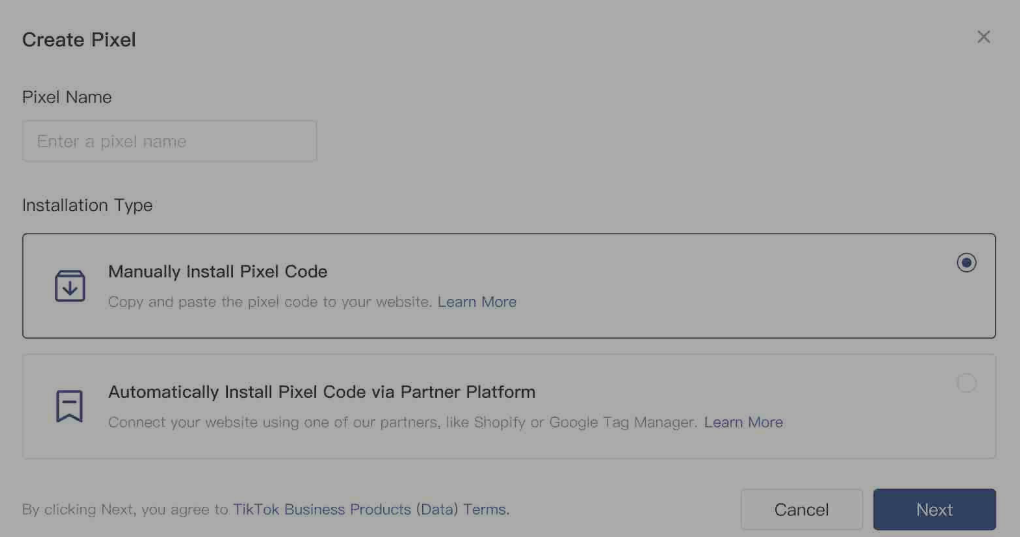
- Give your pixel a name
- Select manual installation and developer mode
- Copy the pixel code and paste it in the header area of your website
- Insert in the desired places (between the opening and closing <body> tag, e.g. when a user loads the page or performs an action). You can find detailed instructions on how to do this here
- Enter your URL to verify the pixel, you can also use TikTok Pixel Helper to test the integration
If you need assistance with the creation or installation of the pixel, feel free to contact us.
