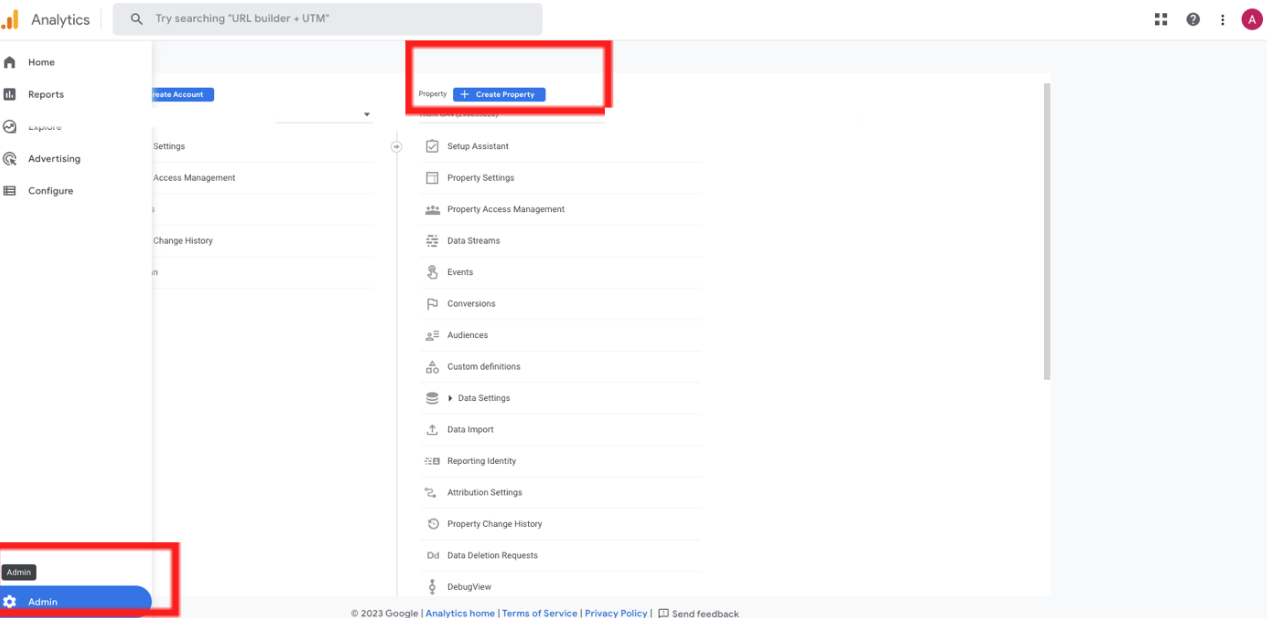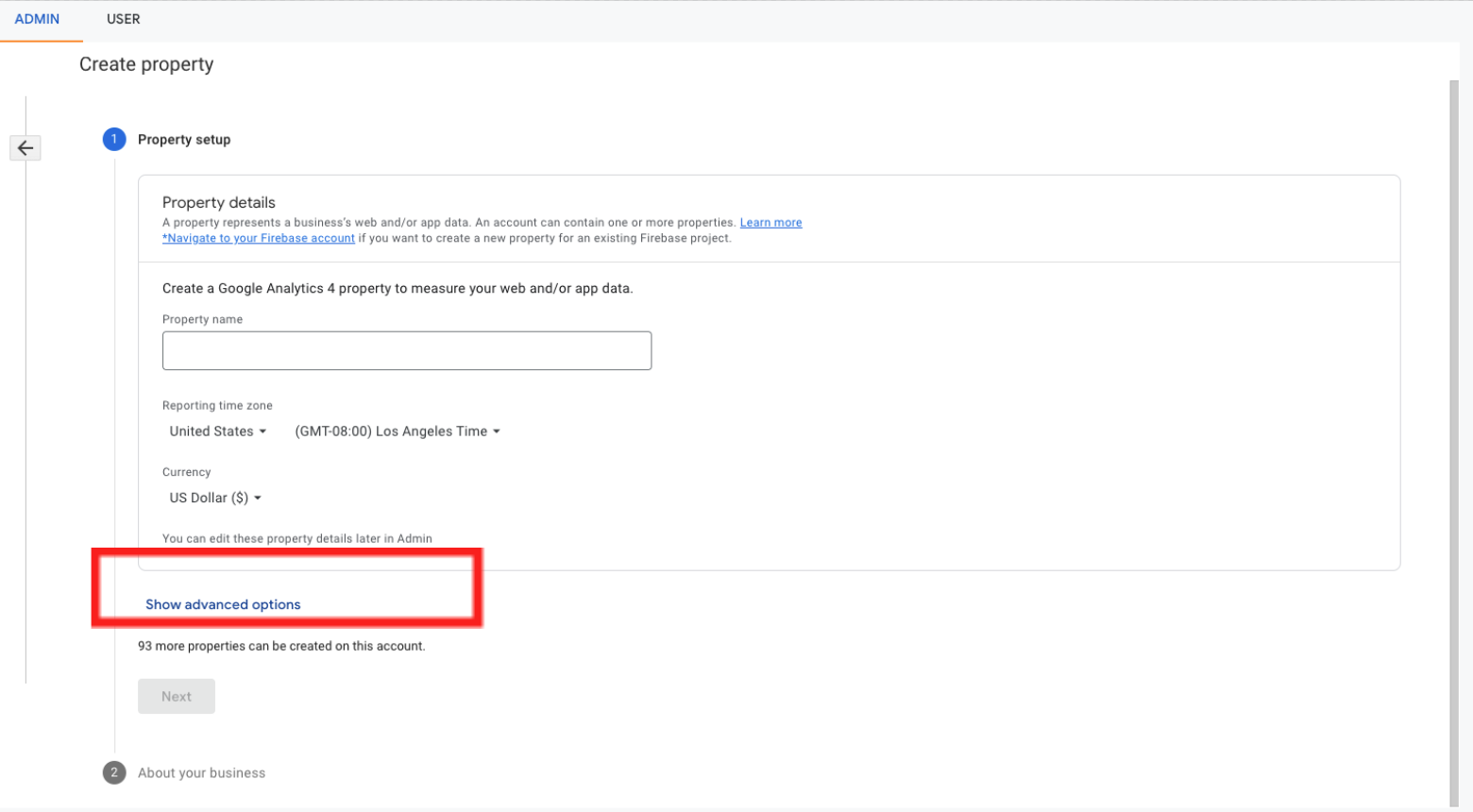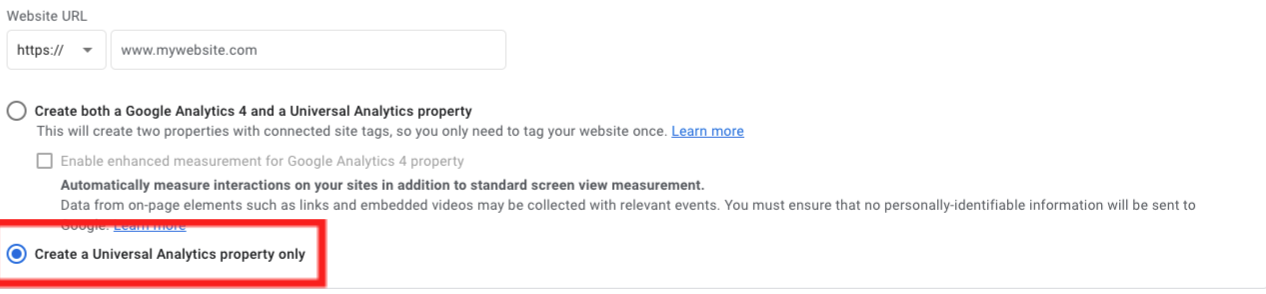Create a Universal Analytics in addition to Google Analytics 4
- log in to the Google Analytics 4 account
- Click on Administration in the left menu:
- Click on "Create property" in the management menu above the property settings.
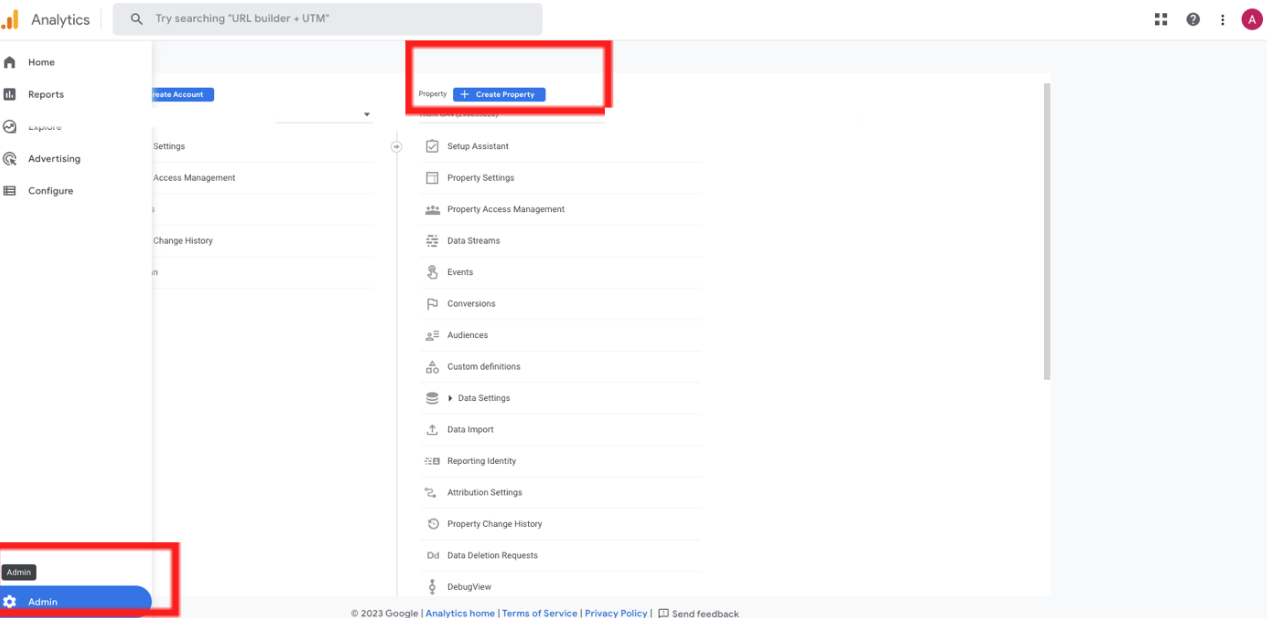
- Fill in the property name (e.g., "Company name - Universal Analytics") and set the time zone and currency correctly.
- Click "Show advanced options" in the property setup.
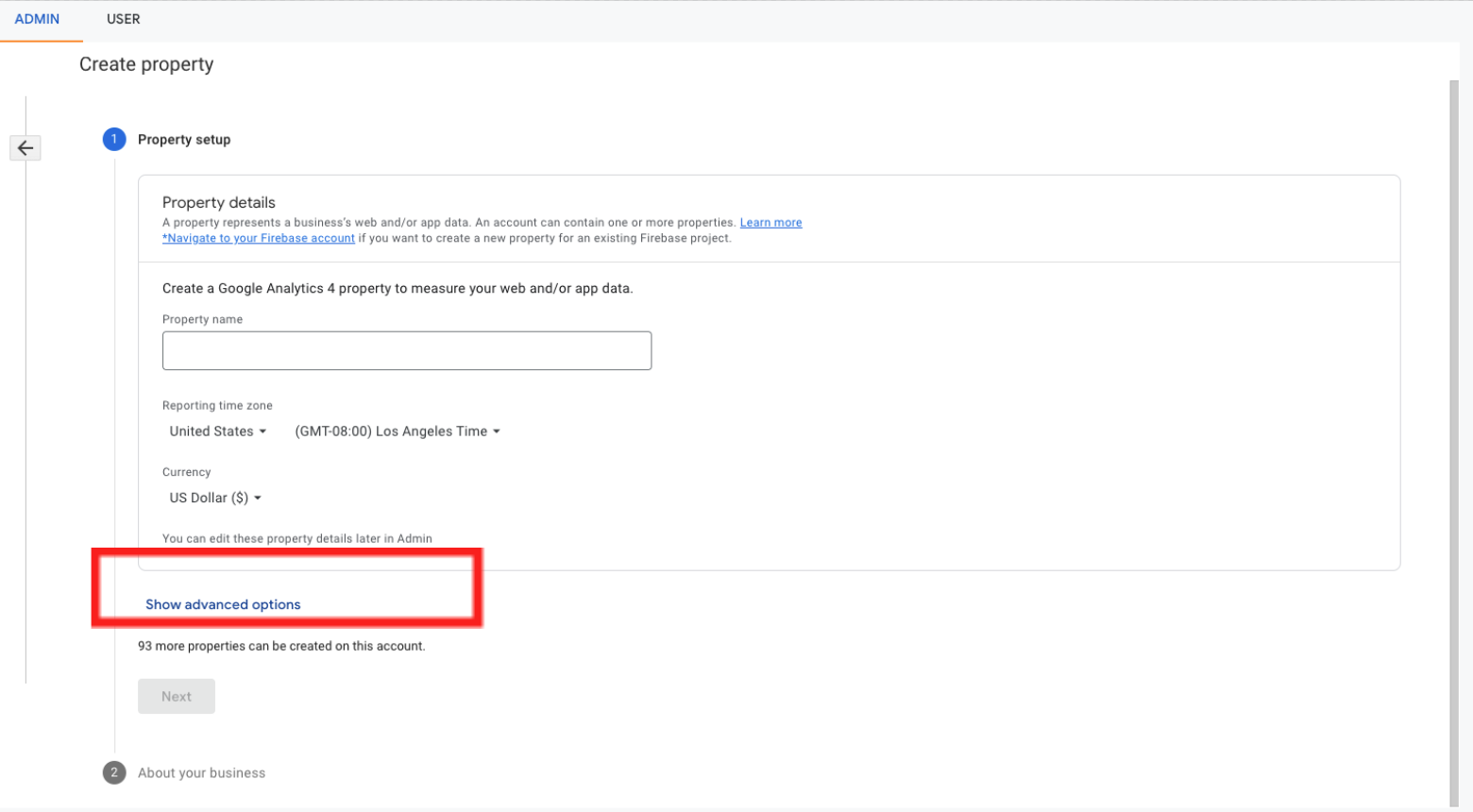
- Set the slider for "Create Universal Analytics property".

- Insert your company's website URL and select "Create Universal Analytics property only", since the Google Analytics 4 property already exists.
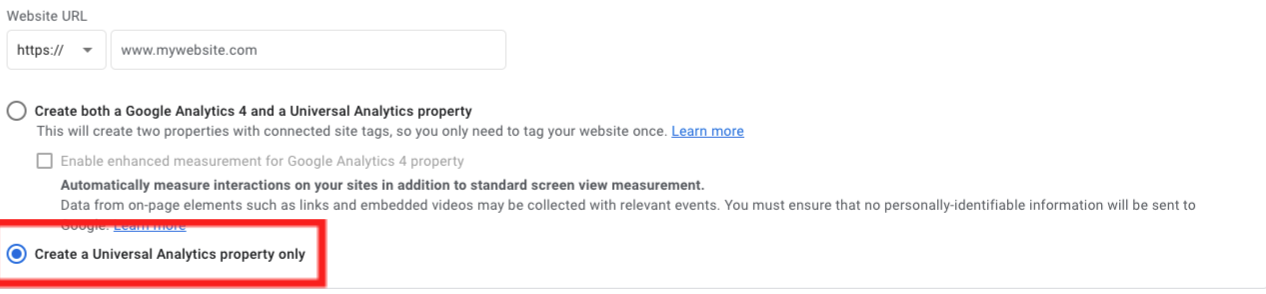
- Select information about the company and click "Create".